Frequently Asked Questions
- What do I need to start watching?
To start watching, you will need an Android or Fire TV device to install the application. Please see the setup guides to see if you have a compatible device.
- I signed up but my account has not been activated.
All new services are pending activation and may take up to 12 hours after account is made. If it has been more than 12 hours and your account is still not active, please join the live chat or submit a ticket here for further assistance.
- How can I upgrade my plan?
To upgrade, please visit the Packages page and order the new plan. Once the new plan is activated, your old plan will be set to terminate on the due date.
- How do I to login to the application?
Click here to view your login details. You will also receive an email titled Your WITV Service Info which includes your app login details. Please use those details to login to the application. You will not be able to login to the application using your email address. Your email address is only used to login to this website / client area.
- I cannot login with the provided login details.
You may need to connect to a VPN before signing in. VPN is included with your subscription and is available to use within the WITV app. However, if you are using a third-party app you will need your own VPN. To turn on the VPN within the WITV app, click on the Settings icon, then click on VPN > CONNECT > Once CONNECTED, go back and try signing in again. If you are still having trouble, please contact us via live chat or open a support ticket.
- Does this work on my Amazon Fire device?
Click here for Fire stick setup guide.
Does this work on Android TV boxes / Android mobile?
Click here for Android setup guide.
- Does this work on Roku?
Roku devices are not supported at this time.
- Does this work on MAG boxes?
MAG boxes are not supported at this time.
- What internet speed do I need to watch?
We recommend having a minimum of 20Mbps download. Having speeds lower than 20Mbps may result in channels freezing or not starting at all.
- Where can I see a list of the channels available?
Click here to see the list of channels. For a full list of channels, please join the live chat.
- How many devices can I connect simultaneously?
You can have up to 2 devices connected and watching at the same time on all the plans except for the yearly plans which includes 3 devices.
- Can I add extra connections?
Extra connections can be added on the order page during checkout.
- Do I need a VPN to watch?
VPN is not required, however if you'd like to use one, you will have the option to turn it on within the WITV app.
- TV Guide is is blank or not updating.
Go to the main screen of the app and click UPDATE on the top right corner.
- How do I add channels to favorites?
Press and hold select (middle button on the remote) on a channel to add it to your favorites.
- 1029 Users Found This Useful

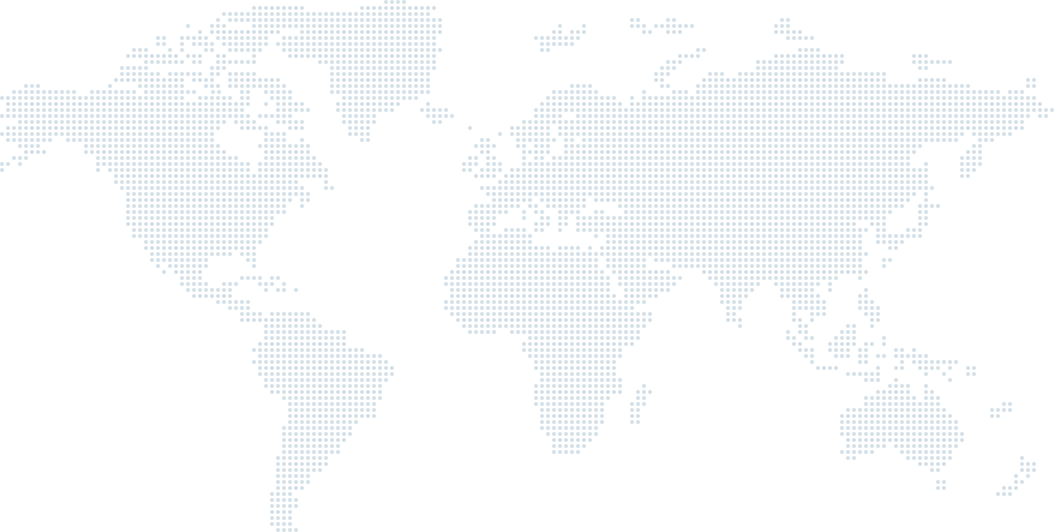
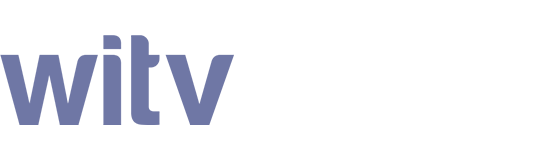
Watch from anywhere. Worldwide.
Stay connected to your beloved motherland through WITV. Enjoy access to your favorite channels anytime and anywhere. Choose from 500+ SD & HD channels in multiple languages, including Malayalam, Hindi, Tamil, USA, Kannada, Telugu, Marathi, Gujurati and Urdu. Whether you want to watch your favorite dramas or stay updated with the news, now you have the freedom to do so without worrying about a specified time slot or cable connection problems.